Zoom documentation
To connect your Zoom account to Lapsula, and generate meeting links for your online bookings, please follow these instructions
Authentication
First you need to connect your Zoom account to Lapsula.
Go to Settings > Plugins & integrations > Online meetings, and click on "Connect"
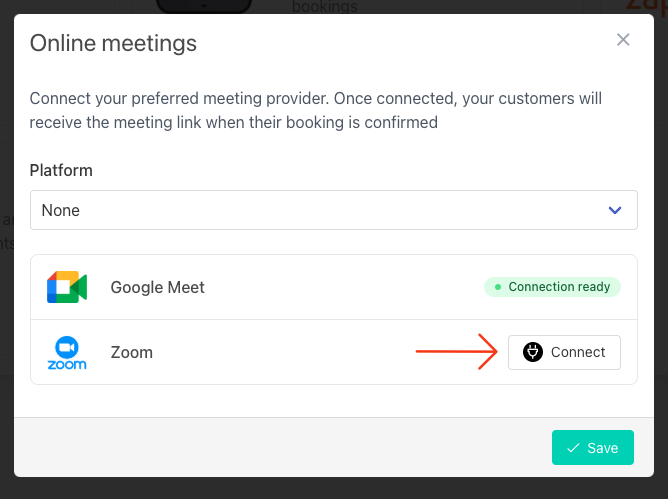
You will be redirected to Zoom, where you will need to authorize Lapsula to access your Zoom account.
That's it! Now your account can generate Zoom meeting links for your online bookings.
Generate Zoom meeting links
To create an online booking, first we need to set one of our services as "online", to do so, go to "Services", create a new Service and set it as "Online"
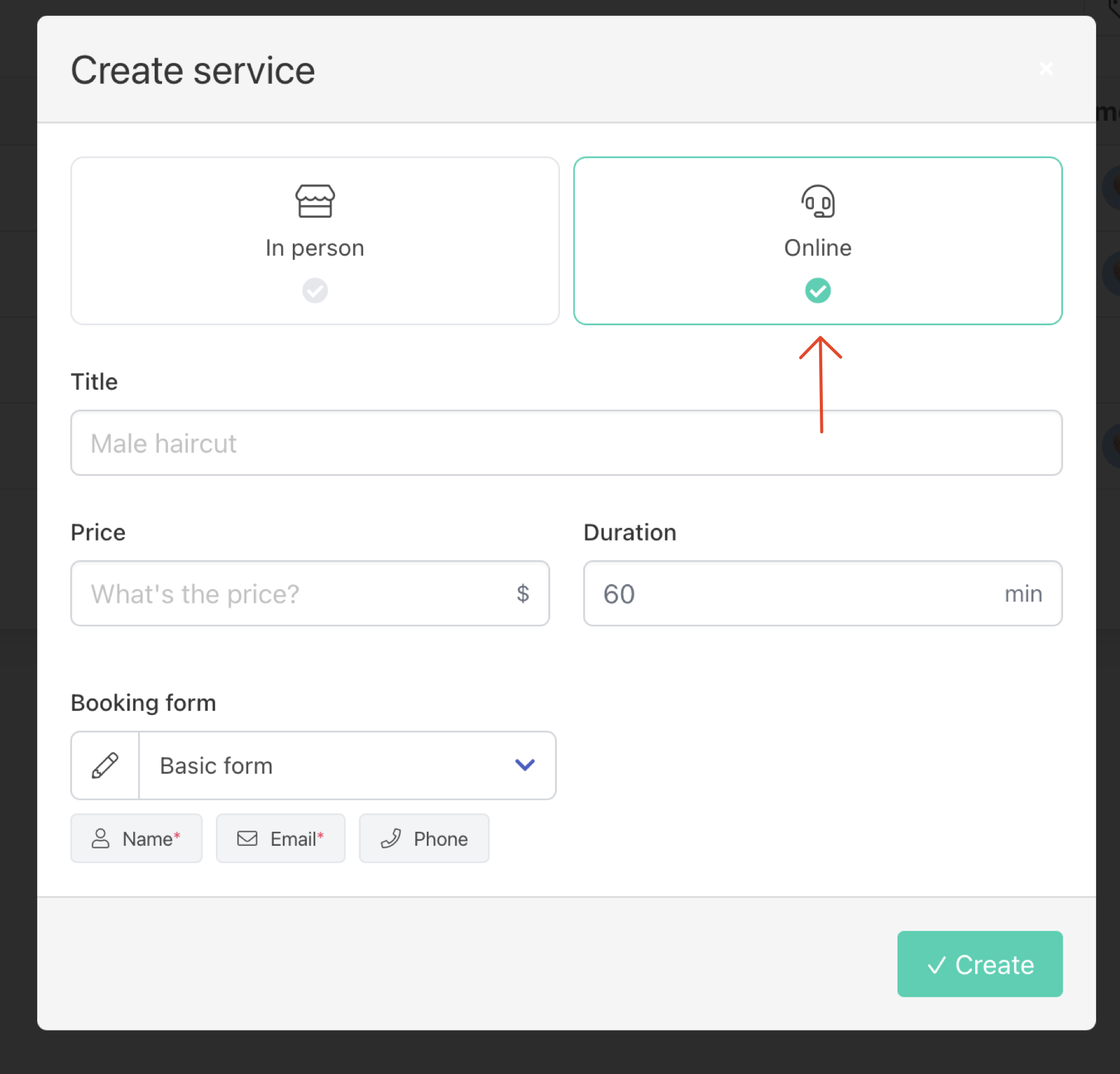
Now the approved bookings of this service, will automatically generate a Zoom meeting link, to create a booking, go to Bookings > Add booking, and make sure you select the online service you just created.
After creating the booking, you will find the Zoom meeting link in the booking details:
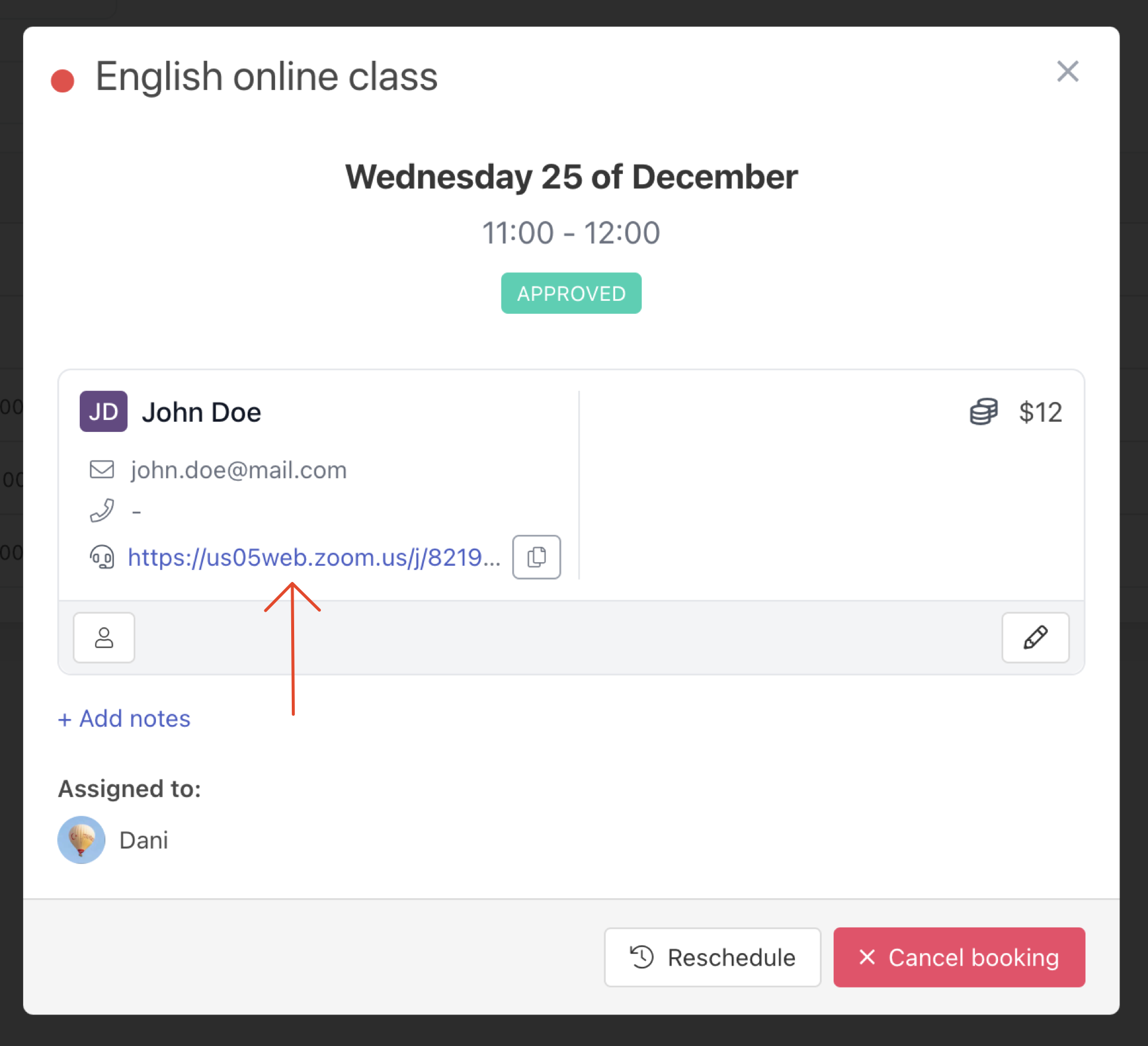
Disconnect Zoom account
In order to disconnect your Zoom account from Lapsula, go to Settings > Plugins & integrations > Online meetings, and click on "Disconnect"
After disconnecting, Lapsula will no longer be able to generate Zoom meeting links. If you change your mind, you will have to connect your Zoom account again.

Deauthorize Zoom App
To deauthorize the Zoom App, follow these steps:
- Login to your Zoom and navigate to the Zoom App Marketplace.
- Click Manage >> Added Apps or search for the Lapsula app
- Click the Lapsula app.
- Click Remove.
After disconnecting, Lapsula will no longer be able to generate Zoom meeting links. If you change your mind, you will have to connect your Zoom account again.